Партнёры:
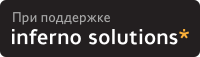
Хостинг:
NAME
sdtwinlist - Window list for CDE
SYNOPSIS
sdtwinlist [ -c none | application | state ]
[ -f gotowindow | getwindow ]
[ -s application | state | window | workspace ]
DESCRIPTION
sdtwinlst is an interactive Window List viewer.
When run, sdtwinlst will display a list of current applica-
tion windows that are available on the current screen,
detailing which workspace(s) the window resides in, state,
and window title.
Windows can then be selected and various actions can be per-
formed on them, which are available both from the pulldown
Window Menu or a Popup Menu over the window list itself.
Double clicking on a window list item will bring that window
to focus. Depending on what the double click option is set
to, double clicking will either change workspace to the
workspace the selected window resides in or move the window
from whatever workspace it is located in to the current
workspace.
sdtwinlst once launched will remain active until exited.
There will only be one instance of sdtwinlst running at any
time for each screen on the user's desktop. Further launches
of sdtwinlst will force the currently running sdtwinlst to
come to focus.
OPTIONS
-c none | application | state
Specify Columns to View in List. The option arguments
must be one of the following :
none View neither application nor state columns.
application
View only application column.
state
View only state column.
If this option is not supplied, the default behavior is to
view all columns.
-f gotowindow | getwindow
Specify what double click on a selected item of the
window list will do. The option arguments must be one
of the following :
gotowindow
Change current view to location of window
selected.
getwindow
Change location of window selected to current
location.
If this option is not supplied the default behavior is
gotowindow.
-s application | state | window
Specify the Column to sort the window list by. The
option arguments must be one of the following :
application
Sort by the Application type.
state
Sort by the window state.
window
Sort by the Window title.
workspace
Sort by the workspace name.
If this option is not supplied, the default behavior is to
sort by window title.
GUI USAGE
The three menu buttons across the top of the main window bar
are described below.
Window The Window menu contains the following items.
Go To Window
Transfers user to workspace where window is
located and makes selected window the currently
focused window. Can only be performed on single
selection.
Get Window
Moves selected window to the current workspace and
makes it the currently focused window. Can only be
performed on single selection.
Lower
Lowers the selected window(s) to the bottom of the
window stack.
Minimize
Minimize the selected window(s).
Close Window
Attempts to close the selected window(s). If the
window being closed is the last window for its
application, then a confirmation dialog is shown.
Terminate Application
For each window selected, prompts user to confirm
termination of application. If confirmed, then
closes this window and all other windows associ-
ated with application.
Move To Workspace
Move all selected windows from their current
workspace to the selected workspace. May also
select all workspaces.
Occupy Workspace
Displays Occupy Workspace dialog, from which the
user can specify which workspace(s) the selected
window should occupy.
Unnocupy Workspace
Only available on windows that are currently occu-
pying more than one workspace. Simply removes the
window from workspace.
Cascade All in Workspace
Cascades all non-minimized windows in the current
workspace. Windows are not resized as they are
cascaded.
Tile All In Workspace
Tiles all non-minimized windows in the current
workspace. Tiling can be done either horizontally
or vertically. Windows are resized so that they
are all visible on the screen.
Exit Terminates the application.
Option The Option menu contains the following items.
Sort By
User can select the column by which the window
list is to be sorted. Sorting can be done in one
of the following orders:
o Workspace Name
o Window Title
o Application Type
o Window State
Application Type and Window State are only available if
these columns are currently being viewed.
Options...
Displays the Options Dialog, from which the user
can set which columns to view and the default
action performed when double clicking a selected
window list item.
Help Standard help menu.
There is also a Popup Menu available when right click-
ing over the window list. The options available are a
subset of those that are available on the Window Menu.
EXAMPLES
example1% sdtwinlst
Will launch sdtwinlst and use default options or take
options from previous session.
example2% sdtwinlst -s application
Launch sdtwinlst and sort items by Application Type.
example3% sdtwinlst -c state
Launch sdtwinlst and display state column. Do not
display the application type column.
SEE ALSO
sdtgwm(1),
Solaris User's Guide
|
Закладки на сайте Проследить за страницей |
Created 1996-2025 by Maxim Chirkov Добавить, Поддержать, Вебмастеру |