Партнёры:
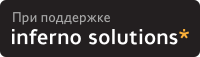
Хостинг:
NAME
Wharf - the AfterStep "application dock" module
SYNOPSIS
Wharf [-f config_file] [-v | --version] [-h | --help]
Although Wharf can be run from the command line, it is nor-
mally spawned by afterstep in the autoexec file, in the fol-
lowing manner:
Module "I" Wharf
Wait "I" Wharf
Wait is used to allow Wharf to swallow the apps specified in
the wharf file prior to afterstep starting other apps which
use the same name.
or from within an afterstep menu file by 'Wharf':
% cat "~/GNUstep/Library/AfterStep/start/Modules/Wharf"
Module "Wharf" Wharf
MiniPixmap "mini-as.xpm"
To stop the Wharf module, a menu item can be used:
% cat "~/GNUstep/Library/AfterStep/start/Modules/Wharf_Stop"
KillModuleByName "Stop Wharf" Wharf
MiniPixmap "mini-as.xpm"
DESCRIPTION
The Wharf module is a free-floating application loader that
can execute programs, "Swallow" running programs, and con-
tain "Folders" of more applications, among other things.
Pressing mouse button 1 on a button triggers either a
"Folder" to open, or an application to run, while pressing
mouse button 3 will cause the entire /fBWharf/fP to withdraw
to the nearest corner in an iconized state. Some swallowed
apps have mouse button 2 bound for its use.
OPTIONS
-f config_file
Use config_file instead of the default configuration
file.
-h | --help
Print a usage message and exit successfully.
-v | --version
Print version information and exit successfully.
INITIALIZATION
During initialization, Wharf will search for a configuration
file which describes the button panel geometry, color,
icons, and applications to use/swallow. This file will be
the one specified by the -f option (if given). Else, the
~/GNUstep/Library/AfterStep/wharf file will be used if it
exists. Else, /usr/local/share/afterstep/wharf will be
used.
If the Wharf executable is linked to another name, ie ln -s
Wharf OtherWharf, then another module called OtherWharf can
be started, with a completely different set of configura-
tions than Wharf, simply by adding configuration options
with the keywords *OtherWharf. This way multiple Wharf pro-
grams can be used. Note that the symlinked module can not
be called Wharf<something>, as aftrestep will pressume the
standard Wharf binary.
INVOCATION
Wharf can be invoked from the autoexec file or from a menu
item as shown in the Synopsis section above.
AfterStep will search through the directories specified in
the ModulePath configuration in the base.#bpp (where # is
your colordepth) to attempt to locate Wharf; as well as
searching through the PixmapPath for the pixmaps & IconPath
for the bitmaps supplied in the configuration options.
CONFIGURATION OPTIONS
Wharf reads the wharf file when it starts up and looks for
it's configuration options:
MyStyle "*WharfTile"
Specifies the style of the wharf button tiles, includ-
ing background color, background pixmap (which may be
transparent), and background gradient. This method of
specifying the background is preferred over the
BgColor, MaxColors, Pixmap, TextureColor, and Texture-
Type options, although those (older) options do still
work. See afterstep(1x) for details on the MyStyle for-
mat.
*WharfTextureType type
Specifies the type of gradient fill or pixmap to be
used on Wharf's buttons. Valid values for type are:
0 - No texture - use WharfBgColor to set the desired color
1 - Gradient from upper-left to lower right
2 - Horizontal one way gradient from top to bottom
3 - Horizontal cylindrical gradient from top/bottom to center
4 - Vertical one way gradient from left to right
5 - Vertical cylindrical gradient from left/right to center
128 - User defined pixmap
The default is the builtin Wharf texture pixmap.
*WharfTextureColor from to
When used with a *WharfTextureType of 1 through 5,
designates the ends of the color gradient's range to be
used on Wharf's buttons.
*WharfPixmap pixmap
Sets the pixmap file to be used as Wharf's button. To
be used with *WharfTextureType 128. If the pixmap is
transparent, Wharf will be transparent (shaped). The
path need not be specified if the pixmap is in the Pix-
mapPath specified in the base.#bpp file. Valid pixmaps
are XPM, JPEG, or PNG.
*WharfBgColor color
If *WharfTextureType 0 is specified, Wharf's buttons
will be filled with color.
*WharfMaxColors number
Specifies the maximum number of colors to use on a gra-
dient fill.
*WharfAnimate
If specified, the opening and closing of Folders will
be animated, rather than simply drawn in one frame.
*WharfAnimateMain
Designates that full-length Wharf withdraws will be
animated.
*WharfAnimateDelay delay
Specifies the delay in milliseconds that the animation
will pause between each move when opening or closing a
folder.
*WharfAnimateSteps steps
Specifies the steps a Folder takes in animating while
opening or closing. This translates into the Folder
button moving <button-size>/steps pixels each step.
*WharfAnimateStepsMain steps
Specifies the steps the main Wharf takes in iconifica-
tion or de-iconification upon mouse button 3 being
pressed. This translates into the main Wharf moving
<button-size>/steps pixels each step.
*WharfBalloons
Turns on the balloon feature. A "balloon" is displayed
showing the name of the button the pointer is resting
on in the Wharf. The balloon background and text are
configured with the MyStyle "*WharfBalloon". See
afterstep(1x) for more information on MyStyles.
*WharfBalloonBorderWidth number
Sets the width of the balloon window's border. Defaults
to 1.
*WharfBalloonBorderColor color
Sets the color of the balloon window's border. Defaults
to black.
*WharfBalloonDelay number
Specifies the period in milliseconds to delay the
appearance of the balloon.
*WharfBalloonYOffset number
The balloon window is positioned to be horizontally
centered against the Wharf window it is describing. The
vertical position may be set as an offset. Negative
offsets of -N are placed N pixels above the Wharf win-
dow, positive offsets of +N are placed N pixels below.
Defaults to +2.
*WharfFullPush
If specified, the entire Wharf button background will
be offset down and to the right 2 pixels when pushed.
Especially useful with *WharfNoBorder textures.
*WharfNoPush
If specified, the entire Wharf button will not appear
as if it is being pushed in.
*WharfNoBorder
Denotes that beveled borders should not be drawn around
the Wharf button. Useful with textures or pixmaps that
include their own bevels.
*WharfWithdrawStyle style
Specifies the circumstances under which button 3 should
cause the Wharf to withdraw to a corner. If style is 0,
button 3 will do nothing. If style is 1 (the default),
a click on any button in the toplevel bar will cause
Wharf to withdraw to the nearest corner. If style is 2,
a click on either the first or the last button in the
toplevel bar will cause the withdrawal. The undocu-
mented NoWithdraw option, which does much the same
thing, is deprecated - use WithdrawStyle instead.
*WharfForceSize
If specified, will force pixmaps larger than 64x64 to
the default size of 64x64. Pixmaps smaller than 64x64
are not supported. This has no effect on the icons
used for applications.
*WharfRows rows
Specifies the number of rows of buttons to be created.
This will give your Wharf a horizontal layout, with the
number of rows equal to the number specified in rows.
If unspecified, the number of rows will be set to 1.
If the rows are set to a number greater than 1, then
there will be that number of rows with enough columns
to satisfy the requested number of buttons. Only one
of *WharfRows or *WharfColumns should be specified.
*WharfColumns columns
Specifies the number of columns of buttons to be
created. This will give your Wharf a vertical layout,
with the number of columns equal to the number speci-
ficed in columns. If unspecified, the number of columns
will be set to 1. If the columns are set to a number
greater than 1, then there will be that number of
columns with enough rows to satisfy the requested
number of buttons. Only one of *WharfRows or
*WharfColumns should be specified.
*WharfGeometry geometry
Specifies the Wharf window location and/or size. If
the size is not specified, Wharf will auto-size itself
in a reasonable manner. The geometry is a standard X11
window geometry specification; see XParseGeometry(3x),
and EXAMPLES (below) for further details.
*Wharf label-for-balloon icon command
The label-for-balloon is what appears in the Balloons
if balloons are used, otherwise this entry is still
required. Multiple entries can refer to the same wharf
button by using the same label-for-balloon.
The icon field specifies an X11 bitmap file, XPM, JPEG,
or PNG color icon file or a comma-delimited set of pix-
maps containing the icon(s) to display on the button.
These icon(s) will be displayed in front of the
WharfTextureColor, WharfPixmap, or WharfBgColor, and
behind any Swallowed windows. Transparent icons are
allowed.
The command specifies an AfterStep built-in command (as
described in the afterstep man page) which should be
executed when a button is pressed, or a Wharf command.
The following Wharf commands are available:
Swallow "window-name" command
Causes Wharf to run command, capture the first
window whose name or resource is window-name, and
display it in the associated button. The applica-
tion window will be shrunk to fit the size of the
button.
MaxSwallow "window-name" command
Like Swallow, except the button will be resized to
fit the application.
SwallowModule "window-name" command
Like Swallow, except the command is an AfterStep
module.
MaxSwallowModule "window-name" command
Like MaxSwallow, except the command is an After-
Step module.
DropExec "label" command %s %d
Specifies a command to run when the associated
button receives a Offix Drag & Drop event. %s (if
present) will be replaced with the dropped data,
and %d (if present) will be replaced with the data
type. See EXAMPLES below for an example.
Size width height
Sets the size of the associated button, overriding
any other size consideration.
The Wharf button size depends on several things.
The order of precedence is:
1) Size definition
2) MaxSwallow'd window size
3) WharfPixmap size
4) Use 64x64.
Transient
Specifies that this button will not perform any
action, will not be pushable, and will not have an
associated balloon.
Folder "folder-name"
Defines a slide-out folder inside the current
folder. The following button definitions will be
placed inside of the subfolder, until a *Wharf
~Folder line is encountered. See the EXAMPLES
section below for an example. Folders may be
nested.
FILES
/usr/local/share/afterstep/wharf
The global configuration file for system wide defaults
of all users.
$HOME/GNUstep/Library/AfterStep/wharf
This file should be copied from the
/usr/local/share/afterstep/wharf and edited to suit the
user's specific requirements. This file, if exists,
will override the system wide default file.
/usr/local/share/afterstep/base.[8|15|16|24|32]bpp
Contains the IconPath & PixmapPath global settings for
the Wharf.
$HOME/GNUstep/Library/AfterStep/base.[8|15|16|24|32]bpp
This file should be copied from
the/usr/local/share/afterstep/base.[8|15|16|24|32]bpp
and edited to suit the user's specific requirements for
the IconPath & PixmapPath settings of the Wharf.
EXAMPLES
The wharf file shipped contains many examples, refer to the
CONFIGURATION OPTIONS section above for its configuration
options.
Wharf geometries are fundamentally an offset with a value of
pixels from a specified corner of the screen, with format
[+-]X[+-]Y. The + and - definitions for the offset specify
which corner of the screen to place Wharf in. Here's a nifty
picture to illustrate:
________________
|++ -+|
| |
| |
| |
|+- --|
----------------
For example, Geometry -5-5 would place Wharf in the lower
right hand corner, 5 pixels left and 5 pixels up from the
corner.
To create slide-out folders in Wharf the following format
must be used:
*Wharf files Folders.xpm,3_dots.xpm Folder
*Wharf xftp 3DRings.xpm Exec "" xftp &
*Wharf xdir FolderDeposit.xpm Exec "" xdir &
*Wharf moxfm FilingCabinet.xpm Exec "" moxfm &
*Wharf ~Folder
The first line of this set tells Wharf that this button
definition will be a folder. All of the button definitions
between the Folder and the line with the definition of
*Wharf ~Folder will appear on the "files" folder when it is
exposed. To expose the "files" folder simply click on the
Wharf button with the Folders.xpm icon showing. A button
bar will appear perpendicular to your Wharf bar and toward
the center of the screen. On this smaller bar will be the
three icons that were configured between the Folder and
~Folder parts of the Wharf configuration. Folders may be
nested.
Wharf supports the OffiX Drag and Drop standard. The fol-
lowing is an example of a DropExec line:
*Wharf trash Recyler.xpm DropExec "" rm %s
*Wharf trash - Restart "" afterstep
The button will restart AfterStep when pushed. If a file is
dragged onto into it, rm will be called with %s being
replaced by the dropped filename.
AUTHORS
Beat Christen <[email protected]>
Frank Fejes <[email protected]>
Alfredo Kengi Kojima <[email protected]>
Dan Weeks <[email protected]>
Bo Yang <[email protected]>
Robert Nation
David Mihm <[email protected]> [Man page]
Ethan Fischer <[email protected]>
SEE ALSO
afterstep(1), Pager(1), X(1)
|
Закладки на сайте Проследить за страницей |
Created 1996-2024 by Maxim Chirkov Добавить, Поддержать, Вебмастеру |