Партнёры:
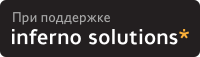
Хостинг:
NAME
crayola - Geomview external module to color OOGL objects.
SYNOPSIS
crayola
DESCRIPTION
Crayola is a Geomview external module used to interactively
color OOGL objects. Crayola should appear in Geomview's
external module browser automatically after it has been
properly installed. If this does not happen, add the line
(emodule-define Crayola crayola)
to your .geomview file (for more details, see geomview(5)).
Click on Crayola in the browser to start the program.
The buttons at the top of the Crayola main panel state the
mode that the program is in. It begins in "Get" mode, mean-
ing that picking an object in Geomview (by moving the cursor
over the object in the camera window and pressing the right
mouse button) will adjust the colorwheel to show the color
of the object at the chosen location. In the Silicon Graph-
ics Iris version, the colorwheel is located on the main
panel. Click with the mouse to move the black dot around
and change the color selection. The "Intensity" slider is
used to make the colors darker or lighter. The slider
starts set to the far left, or full intensity. Moving the
slider to the right will decrease the intensity, until, at
the far right, the color wheel is entirely black. The
second slider, marked "Opacity," will be discussed later.
In the NeXT version, the color picker panel will pop up
seperately (The color picker may be set to use a different
color selection mode than the colorwheel).
Colors may be assigned to parts of an OOGL object by click-
ing the "Set" button on the Crayola main panel and picking
the object in the Geomview camera window. The object may
not already have color information; if this is the case a
panel will pop up asking if you want to add color informa-
tion to the object. Clicking on "Yes" will modify the
object to include color information.
Each OOGL object has a slightly different scheme for
representing color. For example, quads are colored by ver-
tex, while polylists may be colored by face or by vertex and
Bezier patches are colored by patch corner. See oogl(5) for
a detailed discussion of which object uses which coloring
scheme. Generally, in Crayola, clicking on a face will
color that entire face with the given color, either by
changed the color assigned to the face or by changed the
color assigned to each of the vertices of the face. If
per-vertex coloring is being used, the colors of the
vertices may be changed individually by clicking on them.
An entire object may be colored by clicking the "Set All"
button and picking it in Geomview.
Color information may be removed from an object by clicking
the "Eliminate Color" button and picking on the object in
Geomview.
Crayola remembers the last change you made to the object, so
clicking on the "Undo" button will get rid of minor mis-
takes. Note that ONLY the last change is remembered.
Crayola has the ability to assign colors containing opacity
information (alpha values) to Geomview objects. However,
transparent objects are supported only on some computers (eg
Iris GTX's, VGX's, Crimsons, and high-end Indigos). The
opacity of the current color may be modified by moving the
opacity slider (on the main panel on SGI's and the color
picker panel on NeXT's). On Silicon Graphics computers sup-
porting transparency, the colorwheel will fade in and out as
the slider is moved back and forth. On NeXTs, the upper
right portion of the color in the color well will become
lighter. If the opacity slider is in a position other than
to the far right, the current color is partially tran-
sparent. This information will be assigned to the object
along with all the other color information. In order for
the given color to look transparent in Geomview, tran-
sparency must be explicitely turned on in Geomview (see
Geomview(5) for details on how to do this).
SEE ALSO
geomview(1), geomview(5), oogl(5)
AUTHOR
Celeste Fowler email: [email protected]
The Geometry Center phone: (612) 626-8304
1300 South Second Street
Minneapolis, MN 55454
|
Закладки на сайте Проследить за страницей |
Created 1996-2024 by Maxim Chirkov Добавить, Поддержать, Вебмастеру |