Партнёры:
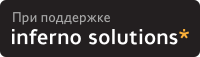
Хостинг:
NAME
xedit - simple text editor for X
SYNOPSIS
xedit [ -toolkitoption ... ] [ filename ]
DESCRIPTION
Xedit provides a window consisting of the following four
areas:
Commands Section A set of commands that allow you to
exit xedit, save the file, or load
a new file into the edit window.
Message Window Displays xedit messages. In addi-
tion, this window can be used as a
scratch pad.
Filename Display Displays the name of the file
currently being edited, and whether
this file is Read-Write or Read
Only.
Edit Window Displays the text of the file that
you are editing or creating.
OPTIONS
Xedit accepts all of the standard X Toolkit command line
options (see X11(7)). The order of the command line options
is not important.
filename
Specifies the file that is to be loaded during
start-up. This is the file which will be edited. If
a file is not specified, xedit lets you load a file
or create a new file after it has started up.
EDITING
The Athena Text widget is used for the three sections of
this application that allow text input. The characters
typed will go to the Text widget that the pointer cursor is
currently over. If the pointer cursor is not over a text
widget then the keypresses will have no effect on the appli-
cation. This is also true for the special key sequences
that popup dialog widgets, so typing Control-S in the
filename widget will enable searching in that widget, not
the edit widget.
Both the message window and the edit window will create a
scrollbar if the text to display is too large to fit in that
window. Horizontal scrolling is not allowed by default, but
can be turned on through the Text widget's resources, see
Athena Widget Set for the exact resource definition.
The following keystroke combinations are defined:
Ctrl-a Beginning Of Line Meta-b Backward Word
Ctrl-b Backward Character Meta-f Forward Word
Ctrl-d Delete Next Character Meta-iInsert File
Ctrl-e End Of Line Meta-k Kill To End Of Paragraph
Ctrl-f Forward Character Meta-q Form Paragraph
Ctrl-g Multiply Reset Meta-v Previous Page
Ctrl-h Delete Previous Character Meta-yInsert Current Selection
Ctrl-j Newline And Indent Meta-z Scroll One Line Down
Ctrl-k Kill To End Of Line Meta-dDelete Next Word
Ctrl-l Redraw Display Meta-D Kill Word
Ctrl-m Newline Meta-h Delete Previous Word
Ctrl-n Next Line Meta-H Backward Kill Word
Ctrl-o Newline And Backup Meta-< Beginning Of File
Ctrl-p Previous Line Meta-> End Of File
Ctrl-r Search/Replace Backward Meta-]Forward Paragraph
Ctrl-s Search/Replace Forward Meta-[Backward Paragraph
Ctrl-t Transpose Characters
Ctrl-u Multiply by 4 Meta-DeleteDelete Previous Word
Ctrl-v Next Page Meta-Shift DeleteKill Previous Word
Ctrl-w Kill Selection Meta-BackspaceDelete Previous Word
Ctrl-y Unkill Meta-Shift BackspaceKill Previous Word
Ctrl-z Scroll One Line Up
In addition, the pointer may be used to cut and paste text:
Button 1 Down Start Selection
Button 1 MotionAdjust Selection
Button 1 Up End Selection (cut)
Button 2 Down Insert Current Selection (paste)
Button 3 Down Extend Current Selection
Button 3 MotionAdjust Selection
Button 3 Up End Selection (cut)
COMMANDS
Quit Quits the current editing session. If any changes
have not been saved, xedit displays a warning mes-
sage, allowing the user to save the file.
Save If file backups are enabled (see RESOURCES, below)
xedit stores a copy of the original, unedited file
in <prefix>file<suffix>, then overwrites the file
with the contents of the edit window. The filename
is retrieved from the Text widget directly to the
right of the Load button.
Load Loads the file named in the text widget immediately
to the right of the this button and displays it in
the Edit window. If the currently displayed file
has been modified a warning message will ask the
user to save the changes, or press Load again.
RESOURCES
For xedit the available resources are:
enableBackups (Class EnableBackups)
Specifies that, when edits made to an existing file
are saved, xedit is to copy the original version of
that file to <prefix>file<suffix> before it saves
the changes. The default value for this resource is
``off,'' stating that no backups should be created.
backupNamePrefix (Class BackupNamePrefix)
Specifies a string that is to be prepended to the
backup filename. The default is that no string
shall be prepended.
backupNameSuffix (Class BackupNameSuffix)
Specifies a string that is to be appended to the
backup filename. The default is to use ``.BAK'' as
the suffix.
WIDGETS
In order to specify resources, it is useful to know the
hierarchy of the widgets which compose xedit. In the nota-
tion below, indentation indicates hierarchical structure.
The widget class name is given first, followed by the widget
instance name.
Xedit xedit
Paned paned
Paned buttons
Command quit
Command save
Command load
Text filename
Label bc_label
Text messageWindow
Label labelWindow
Text editWindow
ENVIRONMENT
DISPLAY to get the default host and display
number.
XENVIRONMENT to get the name of a resource file that
overrides the global resources stored in
the RESOURCE_MANAGER property.
FILES
/usr/openwin/lib/app-defaults/Xedit specifies required
resources
SEE ALSO
X11(7), xrdb(1), Athena Widget Set
RESTRICTIONS
There is no undo function.
COPYRIGHT
Copyright 1988, Digital Equipment Corporation.
Copyright 1989, Massachusetts Institute of Technology.
See X11(7) for a full statement of rights and permissions.
AUTHOR
Chris D. Peterson, MIT X Consortium
|
Закладки на сайте Проследить за страницей |
Created 1996-2024 by Maxim Chirkov Добавить, Поддержать, Вебмастеру |